Upgrade your 7.0 website
Back in 2020 (yes, that year we don’t like to talk about!) Squarespace released 7.1 – an upgraded platform experience with more bells and whistles.
One thing we love about Squarespace is that they’re always on the lookout for industry-trends and keep their technology tracking toe-to-toe with the latest user requirements. And that’s exactly what 7.1 delivers.
7.1 offers you more flexibility in how you can design on the page within Squarespace – this means, you now have greater control over what’s possible, and how everything appears, without needing to reach out to a designer to code it for you.
Here’s just a few of the features we love in Squarespace 7.1:
Easy-to-edit mobile view
Ever felt frustrated that you can’t make your mobile site look as fancy-schmancy as the desktop version. 7.1 gives you full control over where elements are placed on mobile, so your website visitors have the best experience, no matter their device of choice.
Saved sections
Or, as we like to call them – time-saving sections!
Love how your newsletter looks on your homepage, and want to replicate it across the site? Simply 💖it, aka “Save it”, and you can insert it into any page on your website you want.
PLUS!
Professionally designed sections, ready to insert at the click of a button.
Stylish section dividers – Think: fancy curves, diagonal lines and no more boring straight-lined section breaks.
As Squarespace continues to improve its platform, adding even more easy editing tools, you’ll get access to it all, inside your website editor.
Until recently, if you were using 7.0 and wanted to transition to 7.1, you had to painstakingly copy every single piece of content to a completely new website.
But don’t be sad if you have a 7.0 Squarespace website. We have some exciting news.
Squarespace has given us access to a tool that can take your 7.0 site to 7.1, in less than a day’s work! How’s that?!!!
Now, this is only available for select sites currently. So, if you’re on a 7.0 site and wish to make the switch, reach out to us today to see if you’re eligible.
Not sure if you’re on 7.0 or 7.1 – simply login to your Squarespace platform and go to edit a page. If the Preview Arrow is on the left, you’re on 7.0. If it’s on the right, you’re on 7.1.
7.0 websites have the preview arrow in the top-left corner. When you hover over the content of the page, and ‘Edit’ button will appear.
7.1 websites have an edit button in the top-left, and the preview arrow in the top-right.